5 ways to kickstart an interpretation project
/Last Friday, teams around the world started receiving external hard drives containing this year's datasets for the AAPG's Imperial Barrel Award (IBA for short). I competed in the IBA in 2008 when I was a graduate student at the University of Alberta. We were coached by the awesome Dr Murray Gingras (@MurrayGingras), we won the Canadian division, and we placed 4th in the global finals. I was the only geophysical specialist on the team alongside four geology graduate students.
Five things to do
Whether you are a staff geoscientist, a contractor, or competitor, it can help to do these things first:
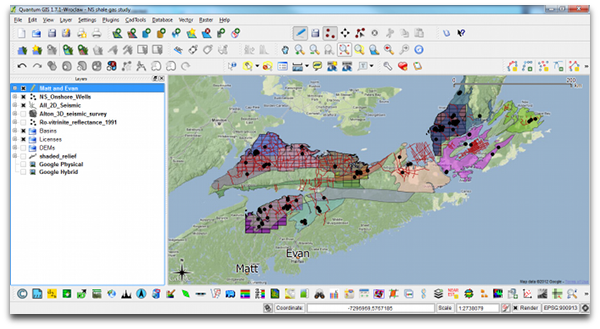 Make a data availability map (preferably in QGIS or ArcGIS). A graphic and geospatial representation of what you have been given.
Make a data availability map (preferably in QGIS or ArcGIS). A graphic and geospatial representation of what you have been given.- Make well scorecards: as a means to demonstrate not only that you have wells, but what information you have within the wells.
- Make tables, diagrams, maps of data quality and confidence. Indicate if you have doubts about data origins, data quality, interpretability, etc.
- Background search: The key word is search, not research. Use Mendeley to organize, tag, and search through the array of literature
- Use Time-Scale Creator to make your own stratigraphic column. You can manipulate the vector graphic, and make it your own. Much better than copying an old published figure. But use it for reference.
All of these things can be done before assigning roles, before saying who needs to do what. All of this needs to be done before the geoscience and the prospecting can happen. To skirt around it is missing the real work, and being complacent. Instead of being a hammer looking for a nail, lay out your materials, get a sense of what you can build. This will enable educated conversations about how you can spend your geoscientific manpower, division of labour, resources, time, etc.
Read more, then go apply it
In addition to these tips for launching out of the blocks, I have also selected and categorized blog posts that I think might be most relevant and useful. We hope they are helpful to all geoscientists, but especially for students. Visit the Agile blog highlights list on SubSurfWiki.
I wish a happy and exciting IBA competition to all participants, and their supporting university departments. If you are competing, say hi in the comments and tell us where you hail from.
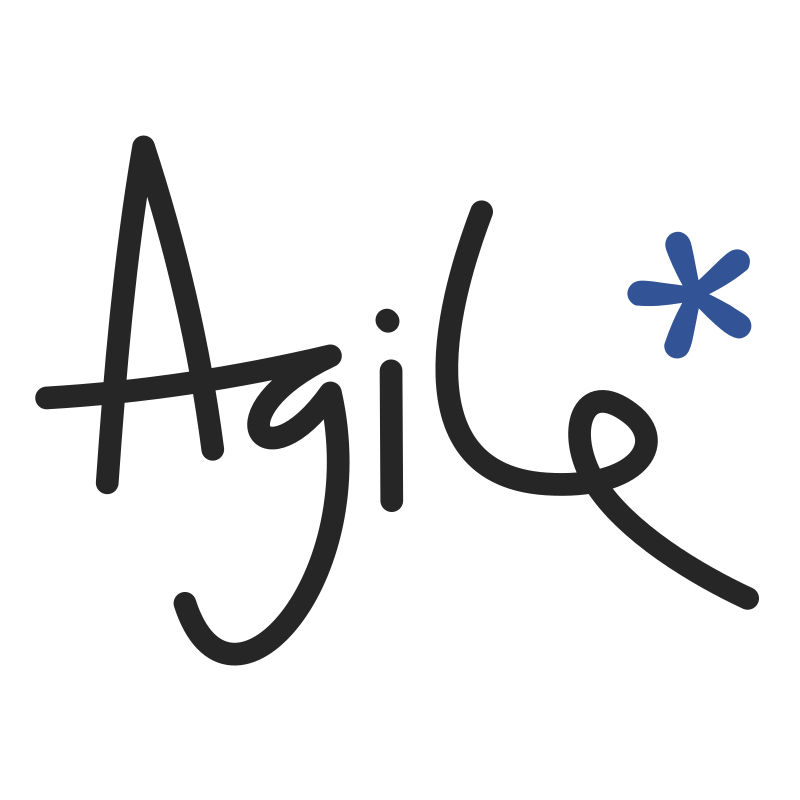

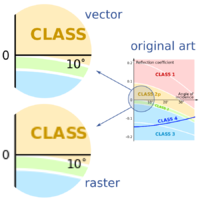
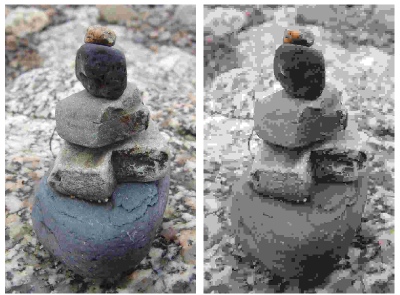
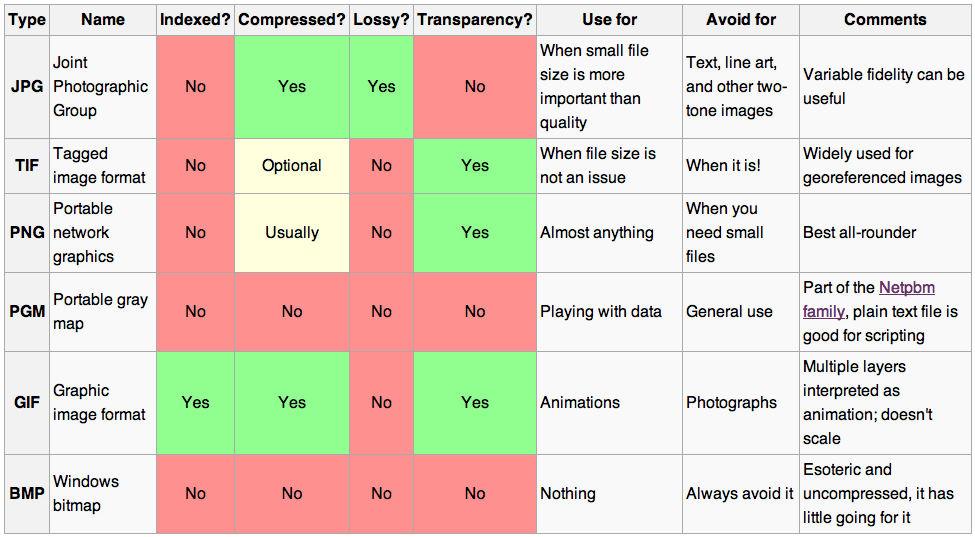
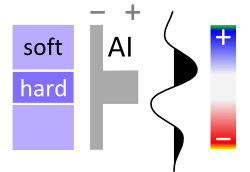




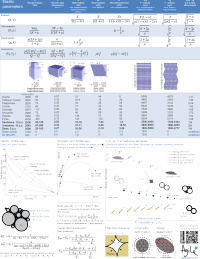
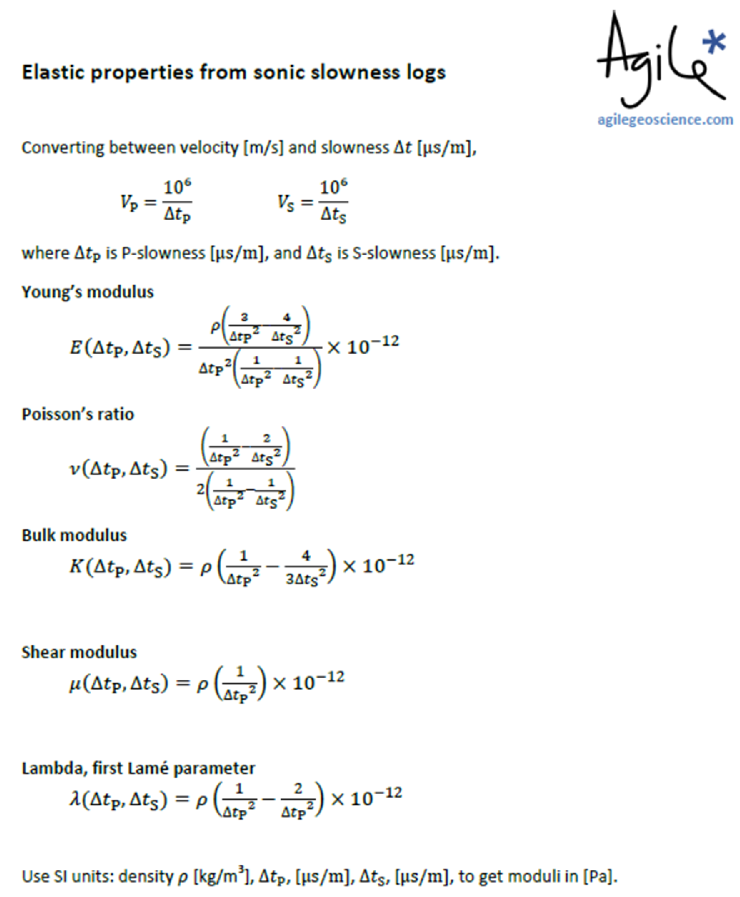


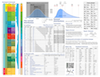
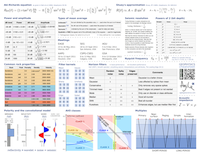
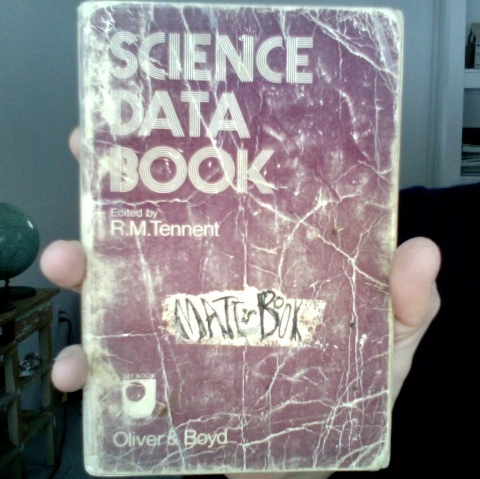



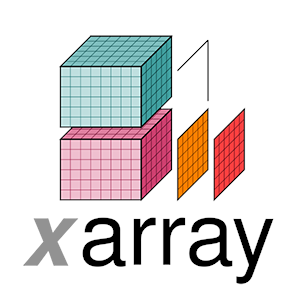

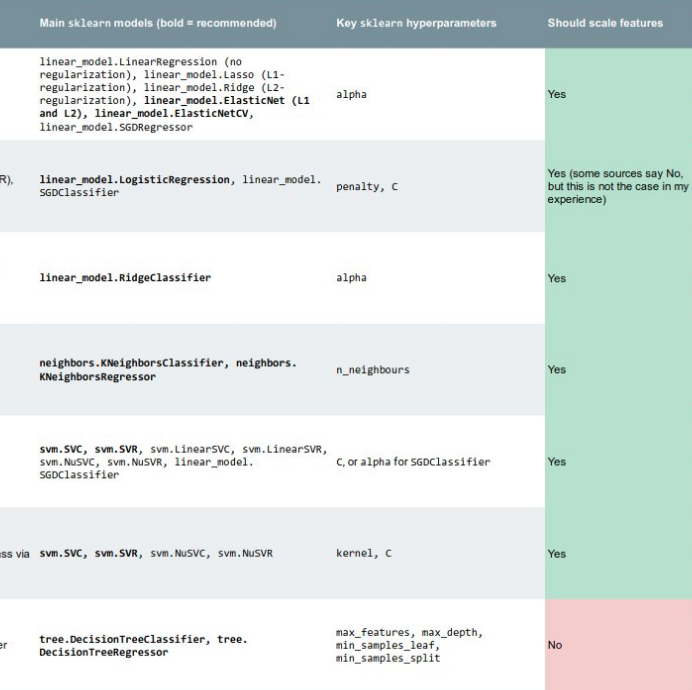


 Except where noted, this content is licensed
Except where noted, this content is licensed